Workspace and UI Elements
The user interface of Backflipt platform is intuitive and user-friendly, making it easier for people with no coding experience to create and manage workflows.
When you first login to Backflipt platform, the Home page will have the flows shared with you. On the top right corner of the page, under Profiles, you can view your basic profile settings. The Profile section is where users can update their profile, change passwords, and log out from the application.
As you explore the interface, you will see an interface with the navigation elements as below:
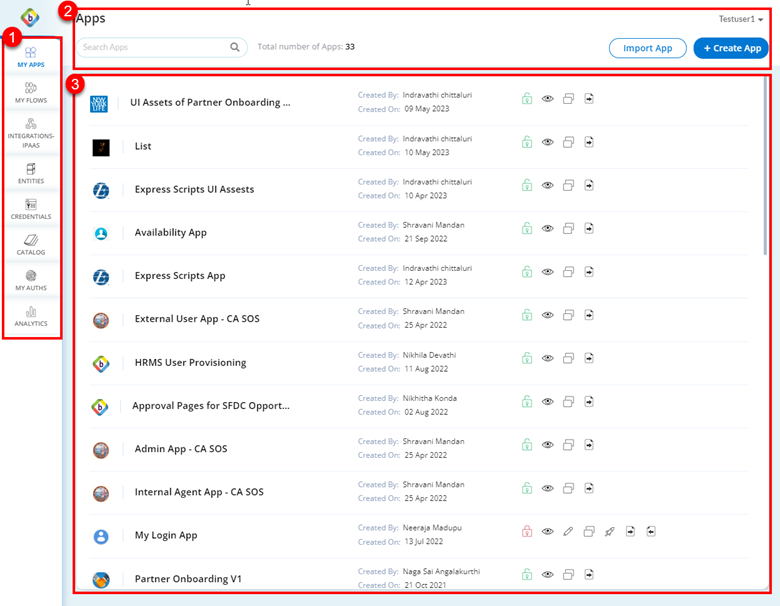
Backflipt Platform User Interface and Navigation
The navigation and interface elements in Backflipt platform are as below:
| Items | Description |
|---|---|
 |
Left Pane ScreenThe left pane of the screen displays a list of options available to the user depending upon the user’s role. These are described below: Web ApplicationsWeb Applications allow you to effortlessly build web applications without requiring any coding expertise. Through an intuitive drag-and-drop interface, you can create responsive, front-end web applications by simply dragging and dropping pre-built widgets onto the Enterprise App Builder canvas. Read more on how to create apps. My FlowsMy Flows allows a user to create and import workflows that define the business logic for web apps. Workflows are a series of steps that are executed in a specific order to achieve a desired outcome. They can be used to automate tasks, track data, or simply provide a convenient way to access information. Read more on how to create flows. Integrations-IPAASIntegrations-IPAAS allows a user to add integrations and integration services via REST API exposed by the SaaS application. REST APIs (Representational State Transfer Application Programming Interfaces) are a way for two applications to communicate with each other. They are a standard way to exchange data between applications, and they are often used for integration purposes. Read more on Integrations-IPAAS. EntitiesEntities are the basic building blocks of workflows, and they can be used to represent data, business objects, or anything else that you want to track or automate. Using entities in your flow allows you to customize the flow's behavior based on data or user inputs, extract useful information, and make dynamic decisions. This enables the execution of flows to be more intelligent and customized. Read more about entities. CredentialsThe Credentials section allows a user to register an integration by creating its credentials and providing its authentication details. This is necessary to authenticate with the integration and access its REST API. Read more on credentials. CatalogThe Catalog has a list of pre-designed workflow templates. Customers can use these templates as-is or can modify them according to their requirements. Read more on how to use Catalog. My AuthsMy Auths provides a comprehensive list of authorized web applications that users have granted access to. You can effectively oversee web application permissions, track the web application that have access to your data, and revoke access to any unused web applications. This ensures you maintain control over data privacy and security. Read more on authentications. AnalyticsThe Analytics shows the user activity statistics. This section is useful for tracking how users are interacting with your application and for identifying areas where you can improve the user experience. TenantsThe tenant settings menu displays information about the Admins and users of the different tenants under the Backflipt platform. Use this tab to review and update the groups, users and Admins associated with the tenants. UsersThe user settings menu displays information about the users and the roles configured on each user under the tenants in the Backflipt platform. SettingsThe settings menu allows you to configure authentication and API credentials for the user account. |
 |
Top Pane ScreenThe top pane of the screen has the following elements:
|
 |
Centre Pane ScreenThe center pane of the screen displays the list of different elements based on the selection in the left pane. Every element has the following common options:
The options will vary depending on the user role and permissions configured on the user account within the platform.
|
You can create web applications in the Enterprise App Builder and flows in the Flow Builder canvas using powerful drag-and-drop components and elements.
 Table of Contents
Table of Contents
